





Price: 247.16 - 123.58
• Ultra-slim design :The monitor's slim profile makes it easy to carry around and perfect for on-the-go use.
• High refresh rate :With a refresh rate of 100Hz, this monitor provides smooth and seamless visuals for an immersive viewing experience.
• Wide color gamut :The monitor's IPS panel delivers a wide color gamut of 6 bit, ensuring vivid and lifelike colors.
• Adaptive sync technology :The monitor's adaptive sync technology ensures that the screen's refresh rate is synchronized with the graphics card, reducing screen tearing and stuttering.
Follow the store to get Double Eleven coupons, the quantity is limited, first come first served
Usage time: November 11th 00:00-November 17th 23:59.
How to use: Find the input box where you can enter the code on the payment page, copy the code provided by our store into the input box, and then click Use.
 Description
Description
Features:
100%sRGB and HDR technology, brings the ultimate visual experience, displays richer pictures and more complete colors.
The 100Hz refresh rate,3ms Response Time and FreeSync technology provides ultra-high fluency perfectly and quickly, and there will be no stuttering and flickering when playing games,watching videos and working.
With a Mini HDMI port, 3.5mm headphone jack, and 2 full-featured USB-C port, the monitor is compatible with most devices, such as PC, Laptop, Mac, Surface, Phone, PS4, PS5, Xbox, NTD Switch, Raspberry Pi, Camera or other laptop/PC, phones, and tablets.
Specification
Screen size: 18.5 "IPS screen
Resolution: 1920*1080 FHD
Display Ratio:16:09
Gamut value: 100% DCI-P3
Display Colors: 16.7m (6-bit)72% NTSC, srgb100 %
Brightness(Max): 300 cd/㎡
Contrast:1000:1
Visual Angle: 178° Full View Angle
FPS: 100Hz
Panel Type:IPS A+
HDR :support
Speaker: Dual Built-in 8Ω 1W
Surface treatment: matte
VESA:75mm*75mm
Input Interface: Full Function Type-C * 2, Mini HD * 1 ,3.5mm Audio * 1.
Package
1x Monitor
1x hdimming cable
1x Type-C to Type-C Cable
1x power cable
1x power adapter plug
1x Manual
Support Single Type-C Cable For Display & Power Device Model
-Mobile Phones Support USB-C 3.1:

-Laptops Support Thunderbolt 3 or USB 3.1:

*NOTE: If you can not find your devices above, please use mini HDMI cable instead.








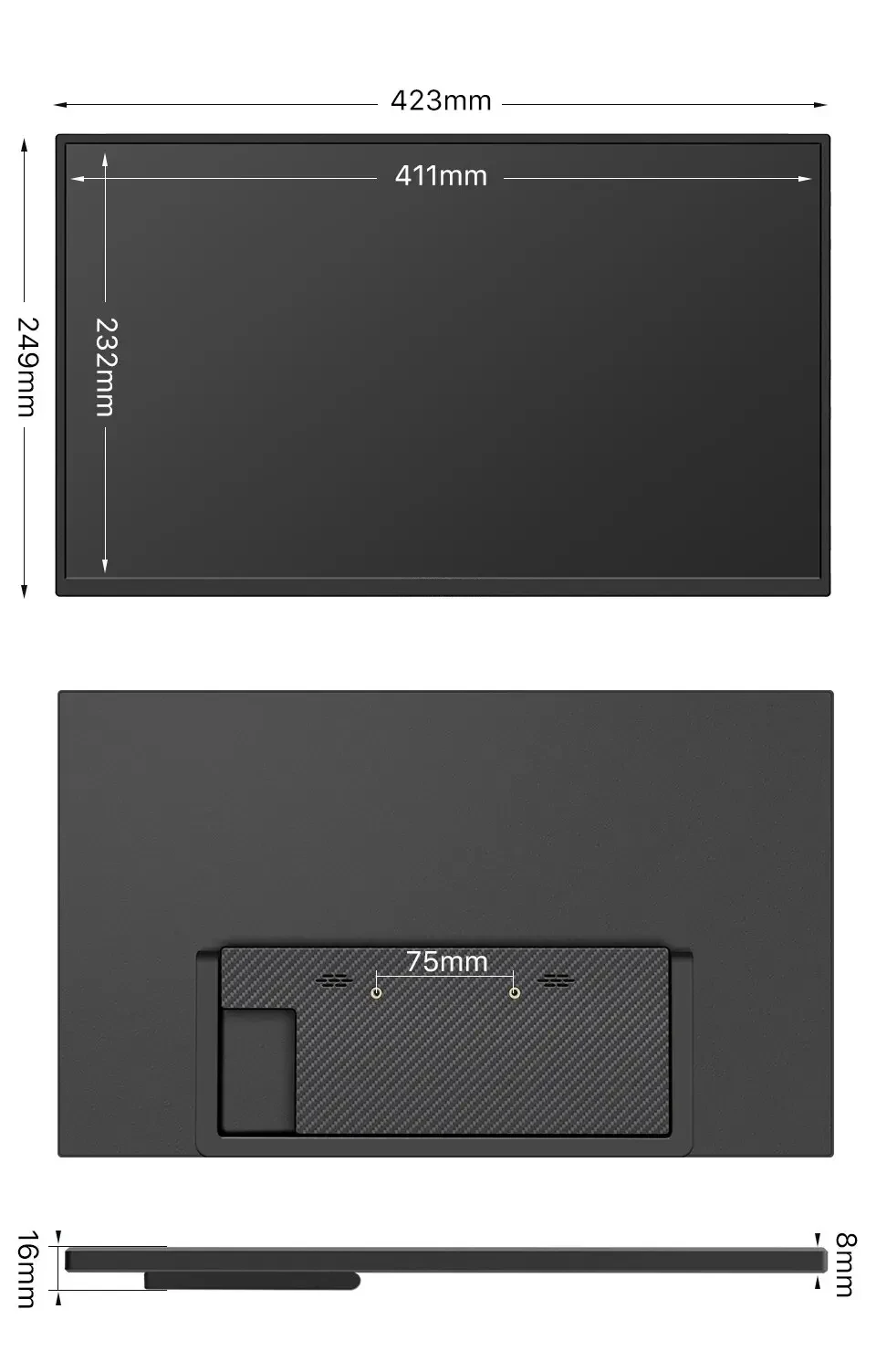

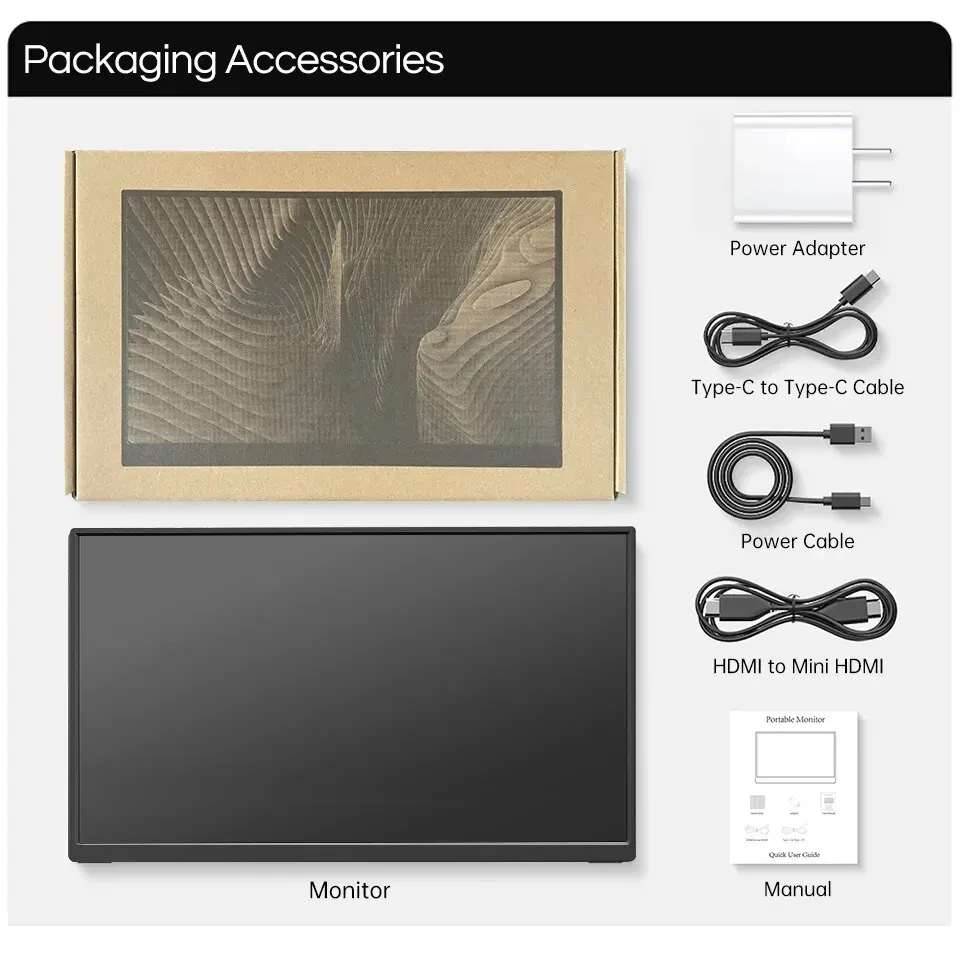






FQA
Q; To connect a computer with a fully functional Type-C connector
A; Supports laptops with Type c to Type c cable for connecting to a monitor, with a full-featured
Type-C connector for extended display or screen casting. Recommendation: When the power supply is insufficient, the brightness and volume cannot be
adjusted to the best, even causing the monitor to display abnormally or black screen, it is
recommended that an external power supply of 5V/3A or above is used.
Q; Connecting Type-C all-in-one phones
A; Connects to mobile phones with TV-out function
Support mobile phone with Type c to Type c one cable to connect to the monitor, support mobile
phone mode and computer mode after opening the cast screen.
When there is no external power supply, the phone's battery powers the monitor. When there is an external power supply, the display charges the phone via the external
power supply in reverse. Recommendation: When the power supply is insufficient, the brightness and volume cannot be
adjusted to the best, even causing the monitor to display abnormally or black screen, it is
recommended that an external power supply of 5V/3A or above is used.
Q; To connect a computer device with an HDMI port
A;The portable monitor with mini HDMI interface is compatible with most HDMI devices. When connecting to a computer with HDMI interface, you need to connect the HDMI
computer and use a Type c cable to connect to the USB port of the computer to power
monitor (some brands of computers may not have enough power supply from the USB port, so
an external charger of 5V/3A or above is required to power the monitor).
Q; Connections with HDMI gaming device
A; Connecting to Nintendo consoles
When an external power supply is connected, the monitor supports a standard Type-C to Type-C
cable to connect to the Switch console and switch SwitchTV mode. When connecting an external 5V power supply, the external power supply supplies the monitor. Switch needs internal battery to run programs, monitor output is 1080P.(original power supply)
When an external 15VPD protocol power supply is connected, the external power supply powers
both the monitor and the switch. The switch body's battery is on charge and the display output is
1080p. Note: When connecting an external HDMI cable, be sure to connect the power cable first and
then the HDMI cable to ensure smooth signal transmission.
Display mode setting (For PC / Laptop)
1. Connect the monitor to the power adapter first.
2. Right click on your computer and select screen resolution (Windows 7/8) or display settings
(Window s10) or press the shortcut "windows+P" on your computer/laptop keyboard to enter
the settings.
3. Choose the display mode you need.
Refer to the picture below:

… Duplicate Mode: Computer and monitor show the same surface.
… Extend Display Mode: Computer and monitor can show different surfaces, you can operate
tasks on two screens independently. (eg., Deal with your work on the computer and play a video
on the monitor).
… Single Display Mode: Display on only one screen on the computer/ or the monitor. [Under
this mode, it ' s a normal case that the monitor shows " No signal " if you choose to display only
on your computer. And the monitor will also show " No signal " in you next time use if you didn '
t change back display mode to Duplicate or Extend Mode when you exit last time.
Note: If you cannot see the additional monitor listed, click Detect.
If it does not work, try restarting your computer and do steps again.
You can also choose the display orientation on this surface.
If you cannot see the option of orientation on your laptop/PC, please check if your laptop/PC
has this function.
Refer to the picture below:

How to start a new task on your monitor under Extend Display Mode?
1. Drag the task which you want to do on the monitor to the RIGHT edge of the computer's
screen with the mouse. When it skips out of the computer's screen, the Mouse will show on
monitor. You can deal with the task on your monitor then.
2. Oppositely, if you need to move back to the computer with the Mouse, drag your Mouse
the LEFT edge of the monitor ' s screen, it will show on the computer ' s screen.
Note: You can only deal with ONE screen ' s task with your Mouse at the same time, either
computer or the monitor.
Operational notes
1.Both Type-C ports can be used as video input or movie input, however, they can't be used for the same function at the same time.
(eg: if one Type-C port is used for charging, the other Type-C port is used for video input
2.if the monitor needs to be connected to external power, please plug in the powervideo signal transmission.
first and then connect the video cable. This is important for high quality and smooth
3.When no external power supply is connected to the laptop and monitor, the powersaving mode will be automatically turned on and the screen will be darker. Users canadjust the brightness according to their needs, and a low battery can cause themonitor to turn off or display inconsistently.







Reviews
There are no reviews yet.